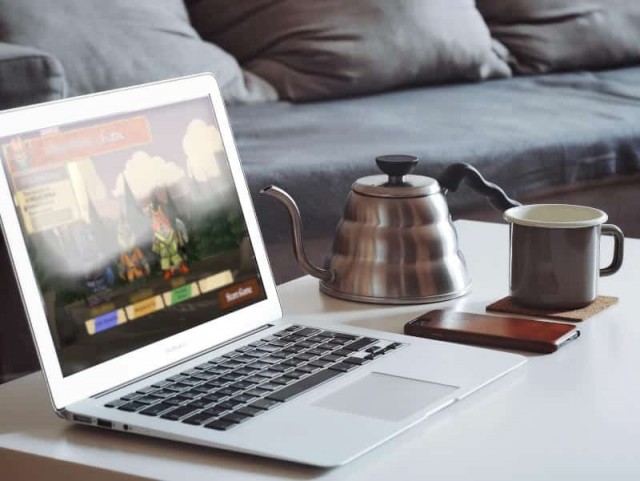A quick overview of what it takes to get set up with RetroPie on the Raspberry Pi 3.
The Raspberry Pi 3 Model B is out, and if you're into classic console living room gaming at all you need to be taking a serious look at it. It can run old Atari through PSX and nearly everything in between, including arcade games up through the mid 90s.
Here's how it works.
The Pi 3 is a small single-board computer with ethernet, wifi, Bluetooth, HDMI, 3.5mm audio, MicroSD card slot, and 4 USB ports. RetroPie is a ready-to-run Linux distribution that will get you set up with minimal fuss. The RetroPie wiki is solid and should be able to answer 95% of your setup and operation questions. I'm not going to cover all the details.
Step 1: Get a Pi 3 and the necessary goodies
A Pi 3 with power supply, case, and heatsinks can be had on Amazon for about $50 and you do not need any tools. You'll also need a MicroSD card, preferably a speedy card such as a Class 10, and a way for a diffent computer to read/write the card prior to putting it into the Pi 3.
You'll also need USB controllers. I'm pretty happy with Buffalo SNES style controllers, also available on Amazon. Logitech F310 and F710 (wireless) controllers also work out of the box if you want something fancier for PSX games. I haven't found a good Genesis/32X style USB controller yet.
Importantly, you can use SSH to do any weird optional administration you might want to do, but if you're not comfortable with that or would rather just use a normal USB keyboard and mouse then make sure you have those handy too. I bought a $12 mini wireless combo keyboard/mouse. It has come in handy a couple times.
The only other things you need are an HDMI cable and optionally some USB extension cables for the controllers.
Step 2: Install RetroPie to the MicroSD card
The RetroPie wiki has dead simple instructions to install RetroPie to the MicroSD card from a computer running any major operating system. Follow them.
Step 3: Copy over some games
There are multiple ways to copy ROMs to the Pi 3 running RetroPie. Copying them over to the MicroSD card is the fastest way. Retropie; however, has multiple network services running so if you've assembled the Pi 3 in its case, wired it up, and have it running you don't actually need to ever pull the MicroSD card again. SAMBA/Windows shares and SSH are available by default so you can copy files over via network.
Some systems such as Atari 5200, GameBoy Advance, and PSX require BIOS files to be placed in the correct locations. The files aren't hard to track down -- typically just google the filenames -- and again the RetroPie wiki will get you sorted out on what they're named and where to put them.
Step 4: Start playing
Seriously, that's it. Plug it in if you haven't already. RetroPie uses EmulationStation as a GUI, and it will help you set up the controllers when you start it up. If you copy new ROMs over you need to restart EmulationStation from the menu to see them. If you have multiple controllers then the order you plug them in typically determines which controller is 1, 2, etc.
Important Things
- The Pi 3 is a computer running Linux, and should be treated as such. If you need to turn it off then use the menu to properly shut it down rather than pulling the power cord.
- The Pi 3 isn't quite powerful enough to run Nintendo 64 games without quite a bit of tweaking. I'm not convinced it's worth the effort, because few N64 games will truly run flawlessly anyway. N64 emulation is getting better though, so a future update might still hold promise for N64 emulation.
- The EmulationStation GUI runs games through an emulation engine called RetroArch. The RetroArch menus are not the most intuitive and are really one of the few rough edges in the RetroPie platform. The most counterintuitive thing about the RetroArch menus that everybody gets hung up on is how to save your config for a platform. Maybe you have the NES shaders and mapping set up just how you like them and you select the option to save the config file. Next time you start an NES game your settings are gone. Boo. You need to find the option in the RetroArch menu to Save on Exit to truly save your settings.
- The Pi 3 is not powerful enough to run decent shaders on some platforms. Shaders provide great visual effects that make some systems much more pleasant to play. Running NES games in HD is rough on the eyes, but there's a CRT shader available that makes NES games look like you remember them. The Pi 3 is powerful enough to run CRT shaders on SNES and earlier systems. This needs to be configured through the RetroArch menu.
- Occasionally you'll run into games that just won't run. Don't Panic. Each time you start a game you can hold a button to bring up a config menu that will let you select a different emulator core for that game. Some games run better on different emulators, and RetroPie provides plenty to choose from. The defaults work 98% of the time.
- Getting MAME (arcade) games to work requires having just the right version of MAME ROMs to match the MAME version in RetroPie. You can find collections of MAME ROMs already set up for RetroPie, or recompile a collection to work with RetroPie's MAME version. Again the RetroPie wiki has you covered here.
- I'm not going to pretend you'll run into zero technical hurdles. There's also a lot of bad or outdated information floating around the internet. Stick to the RetroPie wiki. Use the RetroArch menus. I have not yet had to actually edit a config file in the lastest version of RetroPie, despite countless forum posts around the web claming I need to.
- Oddly, no emulator for Colecovision exists in RetroPie.
Conclusion
I've been into classic console emulation for years, but have always done it on a computer or using homebrew and/or burned media for other consoles. Classic console living room gaming on the Pi 3 with RetroPie has been fewer headaches and more fun to play. Do it.
 Games
Games How to resolve AdBlock issue?
How to resolve AdBlock issue?